Welcome to this 4D repository dedicated to user interface classes*
These classes are the result of my work over several years, taking advantage of evolutions in the 4D programming language. I’ve always sought to simplify the coding of the user interface of my developments and make it more naturally readable and easy to maintain. Another major motivation has been the need to be agile in making changes as a project evolves.
Readability
Can you tell me how this line of code will modify the selection of listbox items?
LISTBOX SELECT ROW(*; "myListbox"; 0; lk replace selection)
I think not if there’s no comment line to explain the action.
Wouldn’t it be more readable to write:
myListbox.selectAll()
Other examples:
myComment.show()
myButton.enable()
myForm.window.title:="Passkey"
myButtonGroup.distributeRigthToLeft()
myInput.focus()
myForm.focusNext()
Or again:
$menu:=cs.menu.new()\
.append("Language…"; cs.menu.new()\
.append("English"; "en").setData("en"; "Hello world")\
.append("Français"; "fr").setData("fr"; "Bonjour le monde")\
.append("日本語"; "jp").setData("jp"; "ハロー・ワールド"))\
.popup(myInput)
If ($menu.selected)
myInput.value:=$menu.getData($menu.choice)
End if
So I can write or read the code and immediately know what’s being done.
Agility
I often have to modify the organization of the interface as projects evolve. For example, an input box needs to be moved from a form to a sub-form. When you copy the widget and paste it into the sub-form, it may change name, and you need to modify all the code that refers to this name i.e. all the OBJECT commands … ( * ; “name” ; … ) & others.
I define my widget once and for all with its name:
Form.myPassword:=myForm.input.new("Input")
This is the only line of code I might have to modify in the sub-form, after which the code no longer refers to this name:
Form.myPassword.setPlaceholder("Please enter your password...")
Form.myPassword.asPassword:=True
...
If (Form.myPassword.catch())
Form.myButton.enable(Form.myPassword.isNotEmpty)
End if
What’s more, if a 4D command evolves, a simple update to a class function immediately benefits all objects in the project.
Where to start
- See the How it works section below.
- I suggest you first look at DEMO_1, which is a simple case, to understand the design. Then you can run and explore the other demos that introduce more complicated or specific uses, I’m trying to show use cases like menu bar management or contextual menus. Other demonstrations will follow (I need to enrich this part), as it’s also instructive for optimizing and enriching commands.
- See the Documentation folder. I suggest you begin with the
formDelegateclass documentation.
Please note that not all documentation is available/updated yet. As always, writing documentation is a time-consuming but instructive task, because in a number of cases it leads to changes, since what isn’t simply described isn’t a good implementation.
And in real life see:
How does it work
As you can see from the demos included in the project, each demo consists of a form and a class named _<fornName>_Controller. which I call the “dialog class”. (The method with the same name as the form simply displays the dialog)
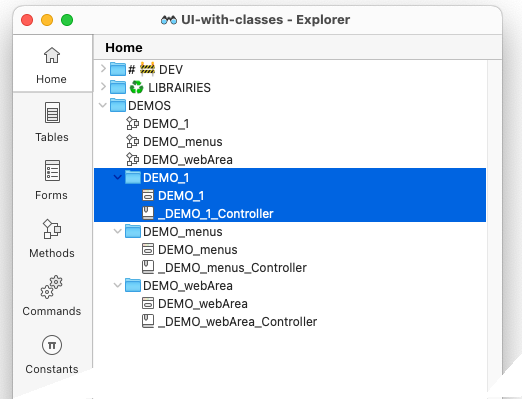
1️⃣ All forms use the method formMethod as the form method.
This method initializes the
dialog class, if this is not the case, then calls itshandleEvents($e)function, giving it the form’s event object.
Also note that there are no object method
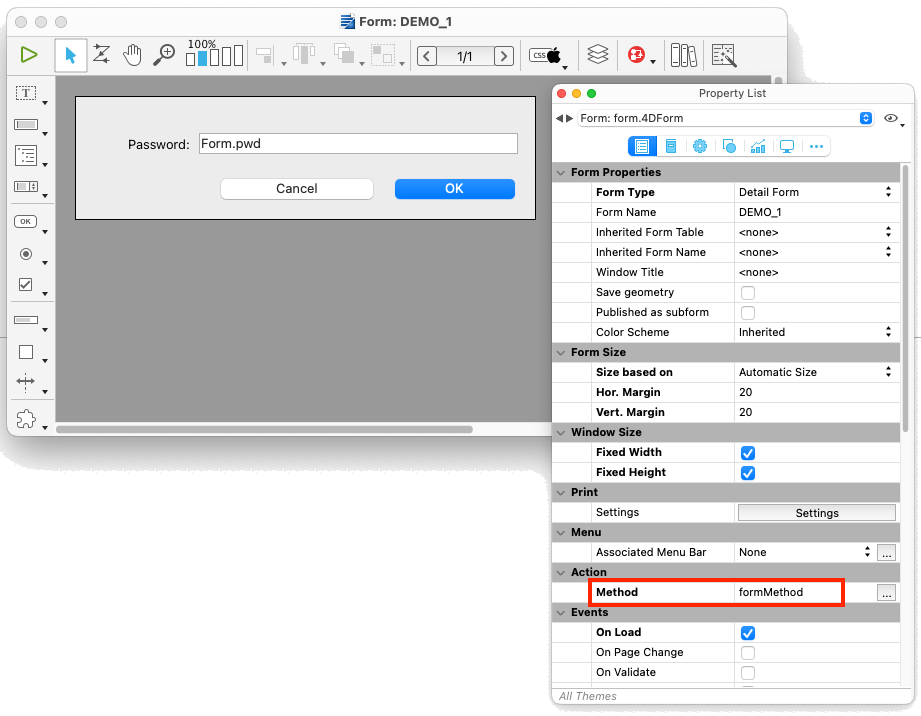
2️⃣ In the dialog class constructor, the property .form is set as cs.formDelegate.new(This) where This is the dialog class.
3️⃣ The dialog class define, at least one function: .handleEvents()
// Class _myDialog_Controller
Class constructor
This.isSubform:=False
This.toBeInitialized:=False
// 2️⃣ Instantiate the formDelegate
This.form:=cs.formDelegate.new(This)
This.form.init()
// MARK:-[Standard Suite]
// === === === === === === === === === === === === === === === === === === === === ===
Function init()
/*
Instantiate the widgets we want to manipulate.
• Note that the label is not instantiated, as we don't need to act on it.
*/
This.pwd:=This.form.input.new("Input")
// Bottom buttons
This.ok:=This.form.button.new("Button")
This.cancel:=This.form.button.new("Button1")
// === === === === === === === === === === === === === === === === === === === === ===
Function handleEvents($e : cs.evt) // 3️⃣
$e:=$e || cs.evt.new()
If ($e.form) // <== FORM METHOD
Case of
//==============================================
: ($e.load)
This.form.onLoad()
//==============================================
End case
Else // <== WIDGETS METHOD
Case of
//==============================================
: (This.ok.catch($e; [On Clicked]))
// Make some validation then accept or not…
If (This.pwd.isEmpty || (This.pwd.value="1234"))
ALERT("Invalid pasword!")
This.pwd.focus()
return
End if
// All is OK, so we can validate
ACCEPT
//==============================================
: (This.pwd.catch())
This.ok.enable(This.pwd.isNotEmpty)
//==============================================
End case
End if
// === === === === === === === === === === === === === === === === === === === === ===
Function onLoad()
// Create and install a minimal menu bar
cs.menuBar.new().defaultMinimalMenuBar().set()
// Set window title
This.form.window.title:="Passkey"
// Set the textbox as password & set a placeholder for it
This.pwd.setPlaceholder("Please enter your password...")
This.pwd.asPassword:=True
// Distribute bottom buttons according to their label
This.form.group.new(This.ok; This.cancel).distributeRigthToLeft()
This.ok.helpTip:="Click here to validate your password"
This.cancel.helpTip:="Click here to abandon"
This.ok.disable()
Class diagram (the hidden face of the iceberg)
Note: For a complete view of the diagram:
- Right-click on the image & select “Open Image in a new tab”
- Or open the file Classes-diagram.svg with the Opera browser (the best rendering engine for SVG), which lets you zoom in comfortably.
Collaborate
I strongly encourage you to enrich this project through pull request. This can only benefit the 4D developer community.
Enjoy the 4th dimension
* An evolution of the classes project.



